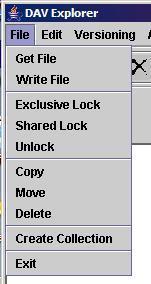
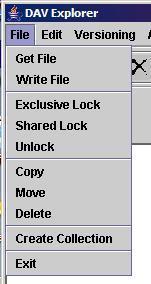
Or click the write file icon
( ). This will cause a
file selection dialog to appear. The example below shows the MS Windows file selection
dialog:
). This will cause a
file selection dialog to appear. The example below shows the MS Windows file selection
dialog:

Click on the file you wish to upload in the "Files" area of
the file selection dialog, then click "Open". This will cause the
file to be uploaded to the WebDAV server.
DAV Explorer automatically assigns a content type to the resource
based on its file extension (i.e., whatever comes after the ".").
 ).
This will cause a file selection dialog to appear. The example below shows the MS Windows
file selection dialog:
).
This will cause a file selection dialog to appear. The example below shows the MS Windows
file selection dialog:

Enter the local filename for the downloaded Web resource. Once you click "Save", the file download will begin. The status bar will indicate the upload or download progress.
| User Manual Home | Getting Started | Navigation | Locking |
| Properties | Namespace | Upload/Download | Logging |
| Proxies and SSL | Applet | DeltaV | Access Control |
|
|
Last updated: November 21, 2005 |