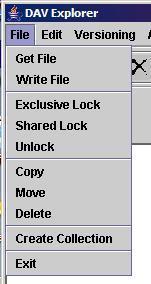
DAV Explorer provides the ability to make new collections, and to copy, rename, and delete resources.
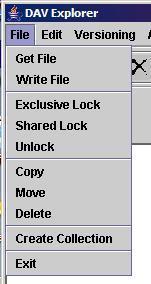
This will bring up a small dialog:
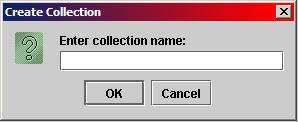
Type in the name of the new collection, then click "OK". The new collection will appear in the right window pane.
 ), or, from
the File menu, select "Copy".
This will bring up a small window, which is prefilled with the same name as the original
resource, with "_copy" appended:
), or, from
the File menu, select "Copy".
This will bring up a small window, which is prefilled with the same name as the original
resource, with "_copy" appended:
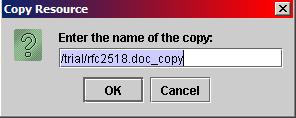
Edit the new name to reflect the desired file name, and click "OK".
Both individual resources and collections of resources can be copied. If a collection
is duplicated, all of its members are duplicated, and all sub-collections are recursively
duplicated as well. The duplicated resources maintain their names, with the exception of
the top-level collection, which is renamed according to the contents of the copy window.
DAV Explorer uses the WebDAV "keepalive" option with a value of "*"
to ensure that all live properties on the resource are preserved for the duplicate.
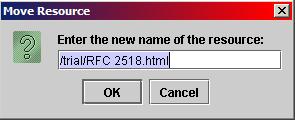
Edit the new name to reflect the desired location and file name, and click "OK".
Both individual resources and collections of resources can be moved.
DAV Explorer uses the WebDAV "keepalive" option with a value of "*"
to ensure that all live properties on the resource are kept live for the new location.
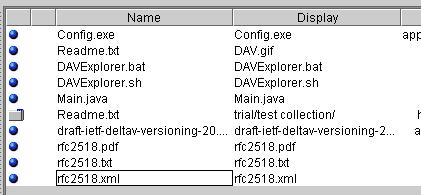
The name of the resource can be changed by deleting existing
characters, or typing new characters. When finished entering the new
name of the resource, press "Return". The resource is now
renamed.
 ), or
from the File menu, select "Delete". Since delete
removes data, the following dialog appears asking for confirmation:
), or
from the File menu, select "Delete". Since delete
removes data, the following dialog appears asking for confirmation:
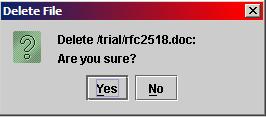
Click "Yes" for the delete to proceed, click "No" to
cancel the delete. After a successful delete, the right window panel is updated
to remove the deleted resource.
Delete works on individual resources, and on collections. Deleting a collection
causes the collection and all of its members and sub-collections to be deleted. The confirmation
dialog warns appropriately:
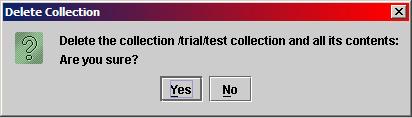
| User Manual Home | Getting Started | Navigation | Locking |
| Properties | Namespace | Upload/Download | Logging |
| Proxies and SSL | Applet | DeltaV | Access Control |
|
|
Last updated: November 21, 2005 |