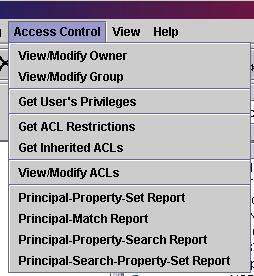
To view or modify the access control entry of a resource, first select the resource, and then select the "View/Modify ACLs" entry of the Access Control menu:
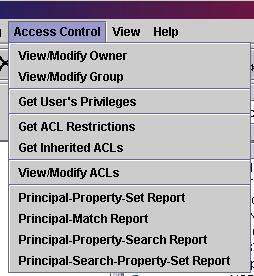
DAV Explorer shows the ACL dialog:
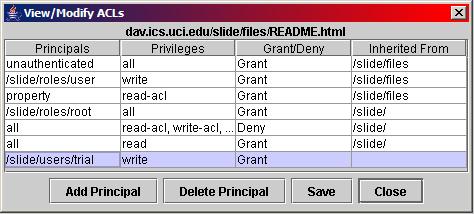
The dialog shows all currently defined Access Control Entries (ACEs) for the resource. Some
ACEs may have been inherited from a parent resource. That is indicated in the "Inherited From" column.
Non-inherited ACLs can be modified or deleted. A double click on an ACE allows modification of
that ACE.
New ACEs can be added by clicking the "Add Principal" button. A new dialog is then shown:
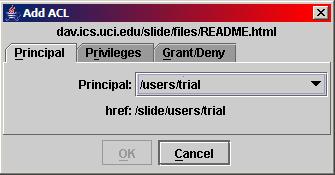
This dialog is also shown if an ACE is modified.
The Principal tab on the dialog has a drop-down box to specify the principal for the new ACE.
The Privileges tab allows the selection of the privileges for the new ACE:
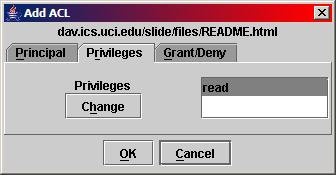
Clicking on the "Change" button brings up a dialog to select the privileges:
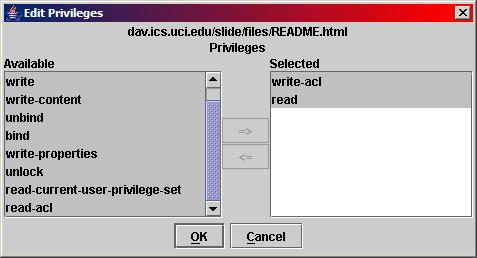
In this dialog, the left list shows the available privileges, and the right list shows the selected privileges. Privileges in the left list can be selected and added to the right list using the right arrow button ("=>"). Privileges can be removed from the right list by selecting them and pressing the left arrow button ("<=").
The Grant/Deny tab allows to select whether the privileges are to be denied or granted to the principal:
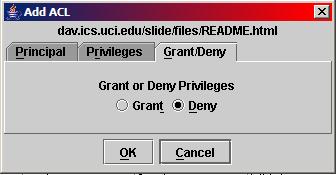
| Access Control Home | Owner/Group Info | User Privileges | ACL Restrictions |
| Inherited ACLs | Get or modify ACLs | ACL Reports |
|
|
Last updated: November 21, 2005 |